Introduction
In Task 4, I created an basic inventory app for storing any product. I used Flask framework and MongoDB for storage. Also I hosted the app on Azure Web App Service.
Steps Followed:
Step 1: I created a rough sketch and designed the model for the application and followed the model to implement the solution
Inventory Model
In this inventory, any product can stored. The product categories are:
- Raw Materials
- Finished Goods
- Maintenance Goods
- Repair Goods
- Operations Goods
- Packing materials
I assigned two roles for using the Inventory:
Management: Management acts as the overall supervisor who can monitor the products uploaded and maintains the users.
User: Users involve in the products maintenance. Products can be uploaded only by the users.
Step 2: Since the application is a very basic model, I did not involve in complex structuring (Like Using Blueprints and stuff).
Structure of the Application
└── App
└── screens
├── favicon.png
├── style.css
└── templates
├── 404.html
├── index.html
├── layout.html
├── login.html
├── management.html
├── products.html
├── signup.html
├── user.html
├── users.html
├── .gitignore
├── app.py
├── credentials.json
├── db.py
Step 3: I created the MongoDB Cluster in the platform for storage and acquired the necessary credentials for establishing the connection.
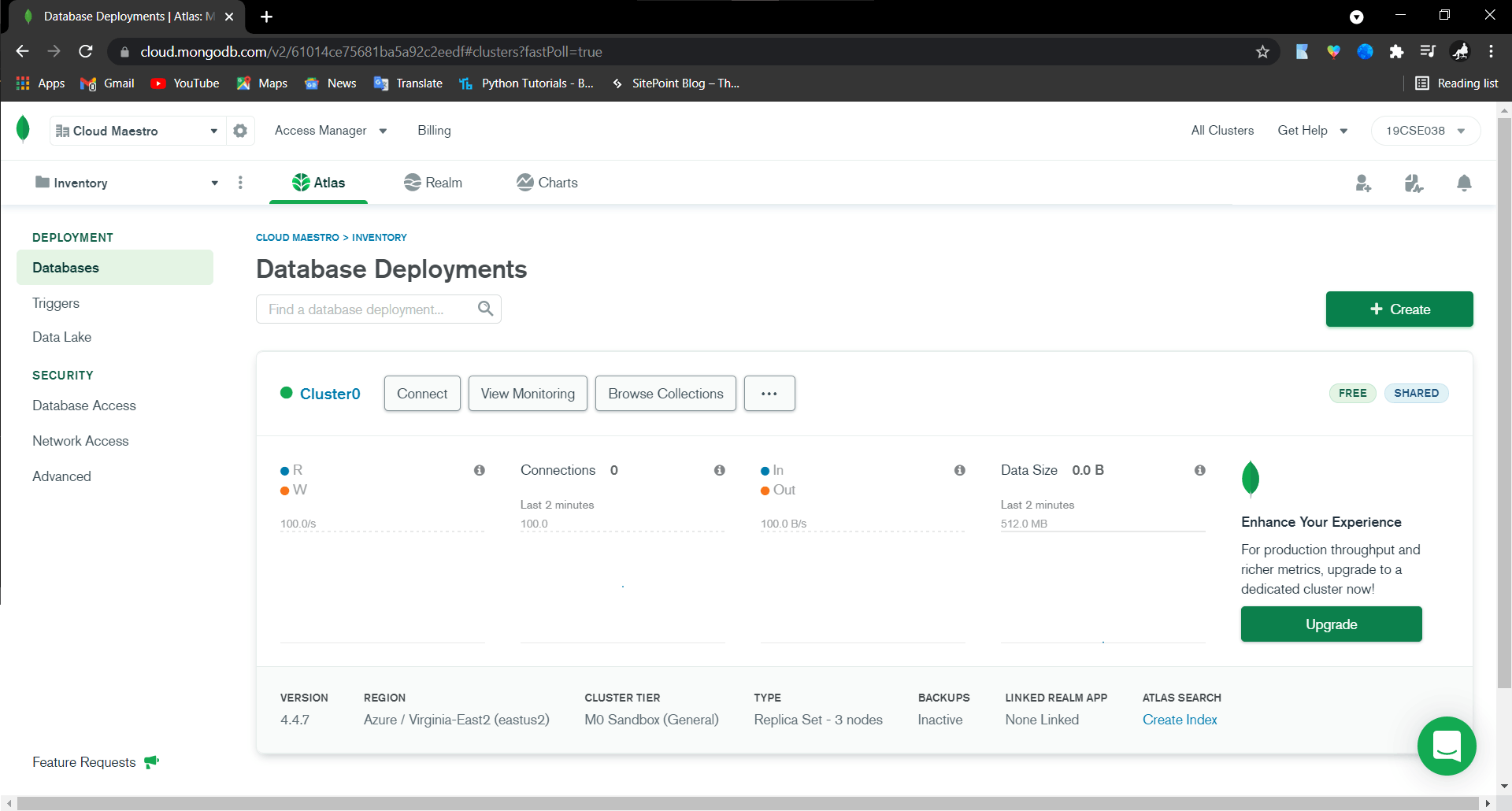
Step 4: In one and a half day, I got a working basic standalone application.
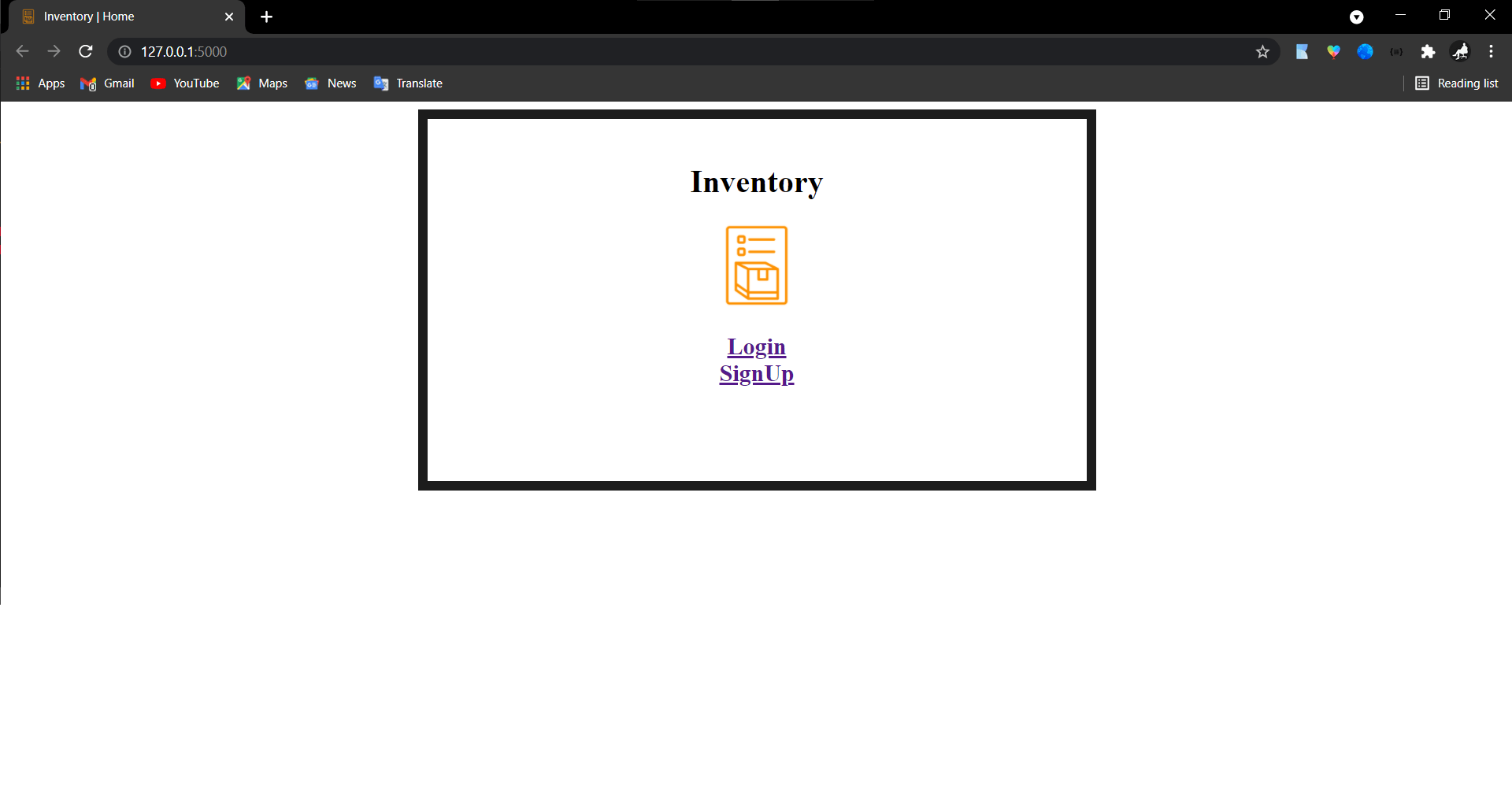
Step 5: Application worked fine and so I decided to move on the deployment
- Downloaded the Azure CLI for my powershell
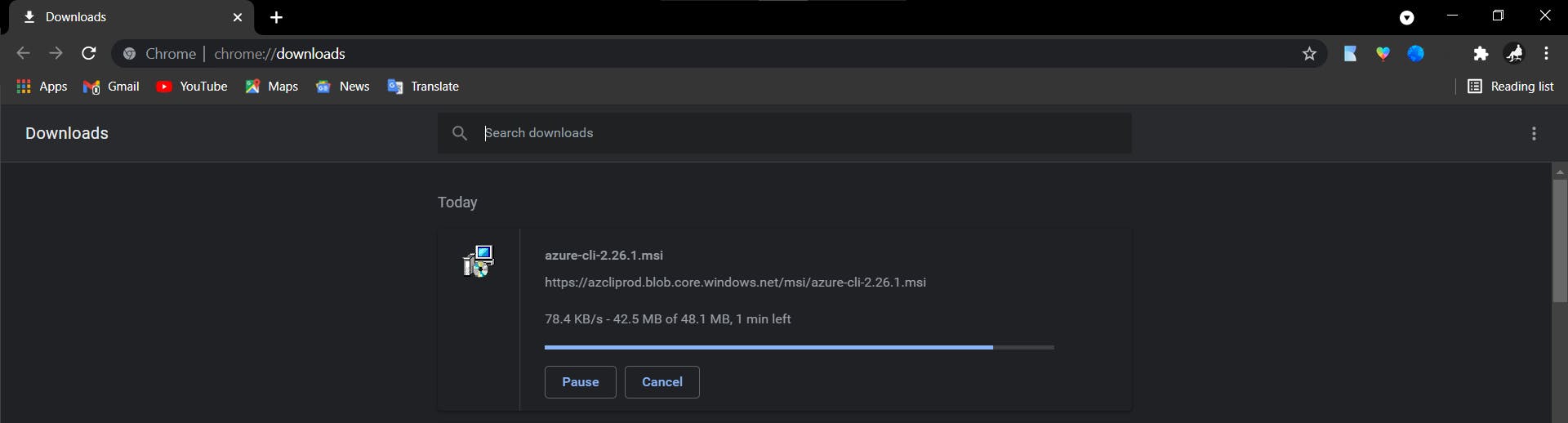
- After the successful setup, I deployed the flask app to Azure using the command
az webapp up --sku B1 --name cminventory
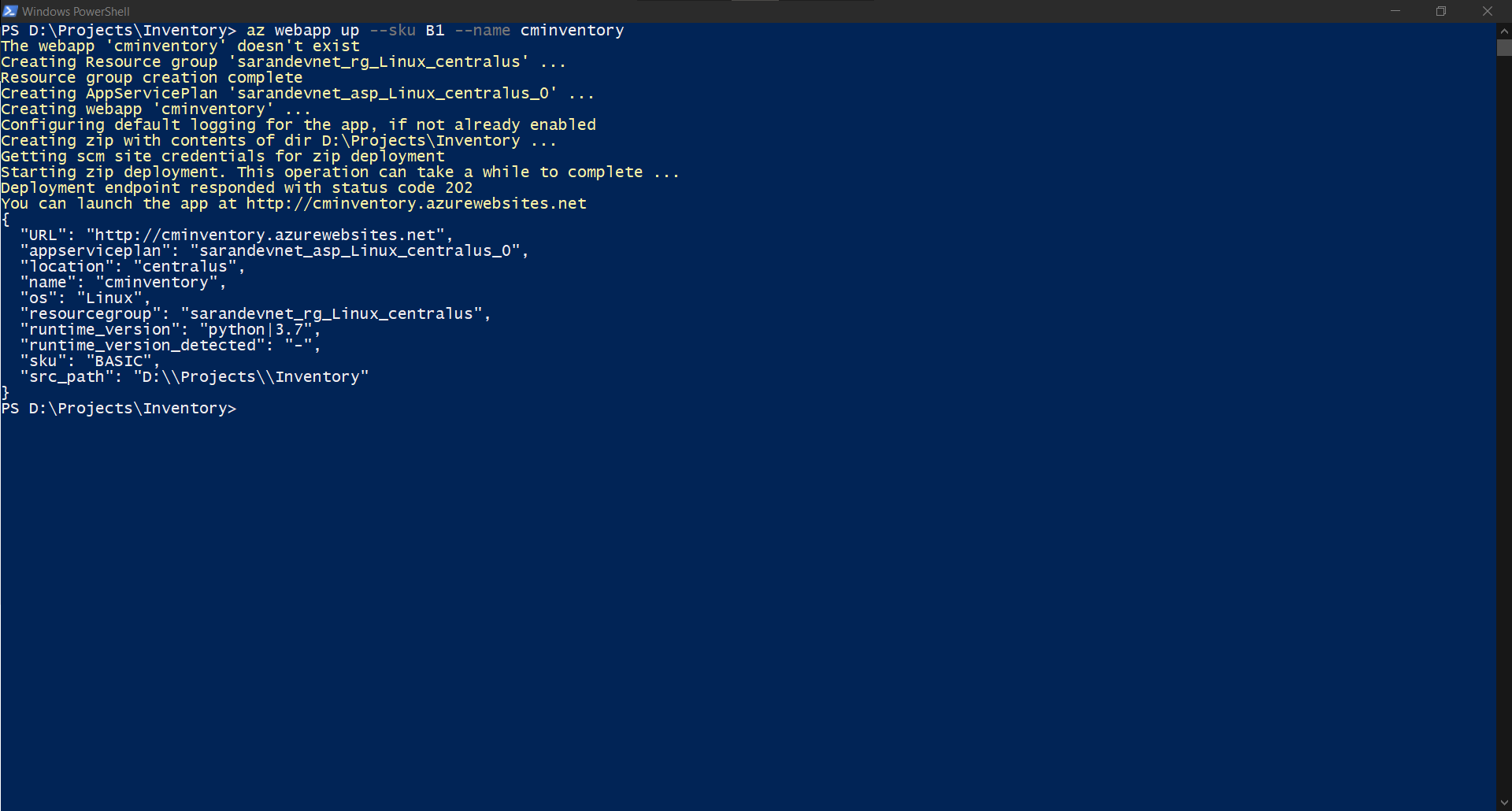
Step 6: I opened the cminventory.azurewebsites.net and everything worked fine.
Step 7: After all the work completed, I cleaned up the resources running for the app using the command:
az group delete --no-wait
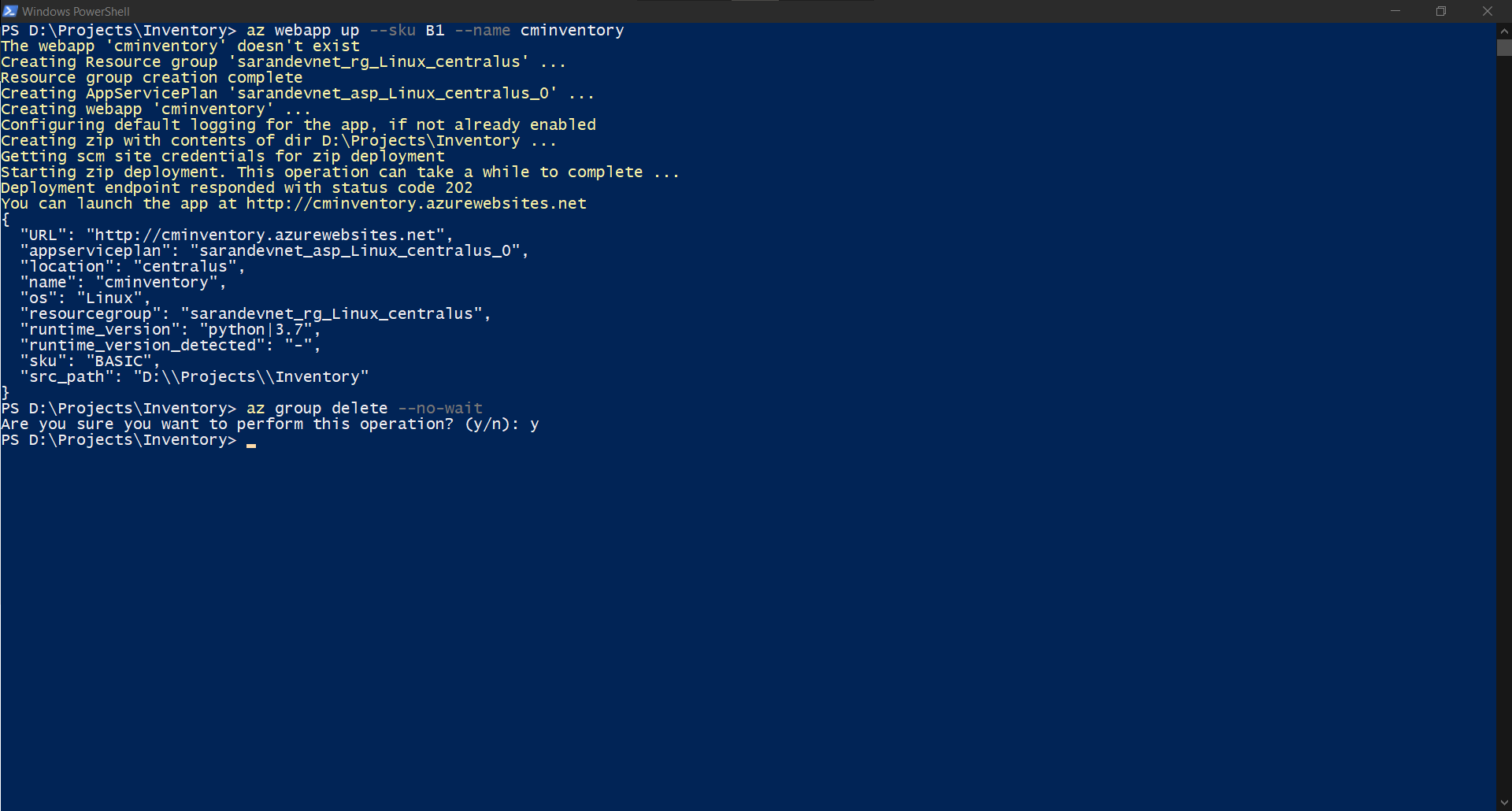
Conclusion: Loved the work and Python is Awesome! If you want the project code take a look here

